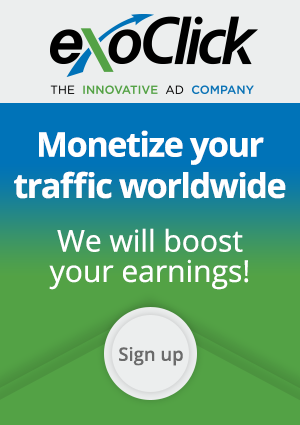There are millions of free and open source projects available, many of them better than any commercially available product.
Below is a short listing of what we think is the best out there, broken down into ten categories.
1. Antivirus and malware protection
Most PC users realize that they need protection on their computer or may have an installed antivirus program from their computer manufacturer. What most don't realize is that there are free programs that are just as good and in some cases better than the commercial products. Below are our recommendations
Antivirus program: Avast! or AVG
Malware and Spyware protection: Malwarebytes
2. Backup solutions
There are dozens of free and commercially available backup programs for computers. Unfortunately many of those backups are stored locally, meaning if your house were to catch fire, get robbed, or if you lost your backup discs all your data would be lost. This is why when dealing with important data we suggest users use online backup services.
Online backup solution: Mozy or Dropbox
3. Browsers
Although Microsoft Internet Explorer comes pre-installed on Windows computers. There are several excellent free alternatives that everyone should try. These free alternatives can often be faster, have more options, and in many cases be more secure than Internet Explorer.
Internet Browser: Mozilla Firefox or Google Chrome
4.Compression utility
When downloading files on the Internet you'll eventually encounter a .zip, .rar, or other compressed file. Dealing with these files can be easy with our below free file compression utility.
File compression utility: 7-Zip
5. Disc ripper and creation utility
Creating an audio or data CD/DVD, ripping the data from an audio CD, or creating a CD from a .ISO file can also be done freely using our below free recommendation.
CD burner utility: CDBurnerXP
6. E-mail
E-mail is yet another service that can be done freely. Most users today use online e-mail solutions like the one listed below. However, for those still using an e-mail client such as Microsoft Outlook we strongly suggest one or both of the below suggestions.
E-mail client: Mozilla Thunderbird
Online e-mail: Gmail
7. FTP, SFTP, and SSH UtilityUsers who maintain their own web page or need to upload or download files to or from a server will have to use an FTP utility or a SSH client. There are many commercial programs capable of doing this but our below free recommendations beats them all.
FTP client: Filezilla
SSH client: Putty
8.Image editor, paint program, and picture organizer
There are many great free solutions for editing, creating, and organizing your images on your computer. Many of the programs capable of doing these tasks can be several hundred dollars, but all of the below programs are completely free.
Image editor: GIMP
Paint program: Paint.net
Picture organizer: Google Picasa
9. Multimedia
There are dozens of different multimedia programs with different capabilities and limitations. Below are our top free multimedia programs for watching video files and recording audio.
Audio editing and creating tool: Audacity
Video and DVD Player: VLC
10. Office Suite
An Office suite such as Microsoft Office is often one of the most expensive programs that a user can install on their computer. Why install these expensive programs when there are free solutions that are just as good.
Office suite: OpenOffice
Notepad and Source code editor: Notepad++
Below is a short listing of what we think is the best out there, broken down into ten categories.
 |
| free open source softwares |
1. Antivirus and malware protection
Most PC users realize that they need protection on their computer or may have an installed antivirus program from their computer manufacturer. What most don't realize is that there are free programs that are just as good and in some cases better than the commercial products. Below are our recommendations
Antivirus program: Avast! or AVG
Malware and Spyware protection: Malwarebytes
2. Backup solutions
There are dozens of free and commercially available backup programs for computers. Unfortunately many of those backups are stored locally, meaning if your house were to catch fire, get robbed, or if you lost your backup discs all your data would be lost. This is why when dealing with important data we suggest users use online backup services.
Online backup solution: Mozy or Dropbox
3. Browsers
Although Microsoft Internet Explorer comes pre-installed on Windows computers. There are several excellent free alternatives that everyone should try. These free alternatives can often be faster, have more options, and in many cases be more secure than Internet Explorer.
Internet Browser: Mozilla Firefox or Google Chrome
4.Compression utility
When downloading files on the Internet you'll eventually encounter a .zip, .rar, or other compressed file. Dealing with these files can be easy with our below free file compression utility.
File compression utility: 7-Zip
5. Disc ripper and creation utility
Creating an audio or data CD/DVD, ripping the data from an audio CD, or creating a CD from a .ISO file can also be done freely using our below free recommendation.
CD burner utility: CDBurnerXP
6. E-mail
E-mail is yet another service that can be done freely. Most users today use online e-mail solutions like the one listed below. However, for those still using an e-mail client such as Microsoft Outlook we strongly suggest one or both of the below suggestions.
E-mail client: Mozilla Thunderbird
Online e-mail: Gmail
7. FTP, SFTP, and SSH UtilityUsers who maintain their own web page or need to upload or download files to or from a server will have to use an FTP utility or a SSH client. There are many commercial programs capable of doing this but our below free recommendations beats them all.
FTP client: Filezilla
SSH client: Putty
8.Image editor, paint program, and picture organizer
There are many great free solutions for editing, creating, and organizing your images on your computer. Many of the programs capable of doing these tasks can be several hundred dollars, but all of the below programs are completely free.
Image editor: GIMP
Paint program: Paint.net
Picture organizer: Google Picasa
9. Multimedia
There are dozens of different multimedia programs with different capabilities and limitations. Below are our top free multimedia programs for watching video files and recording audio.
Audio editing and creating tool: Audacity
Video and DVD Player: VLC
10. Office Suite
An Office suite such as Microsoft Office is often one of the most expensive programs that a user can install on their computer. Why install these expensive programs when there are free solutions that are just as good.
Office suite: OpenOffice
Notepad and Source code editor: Notepad++